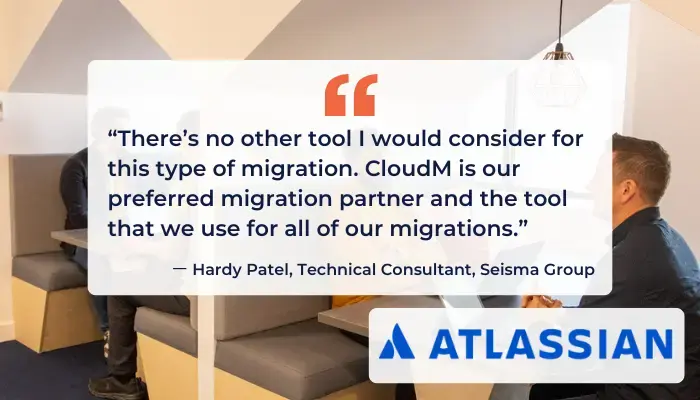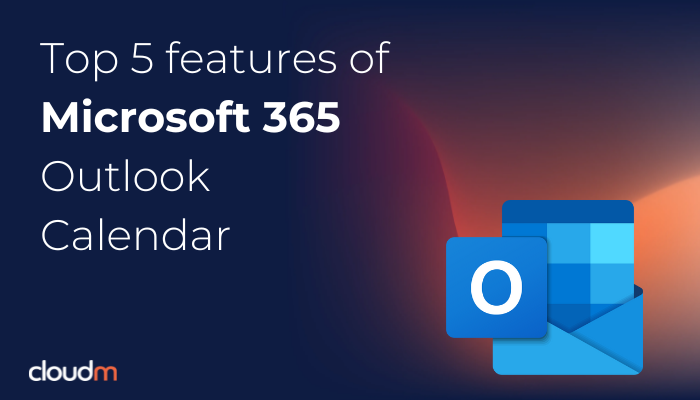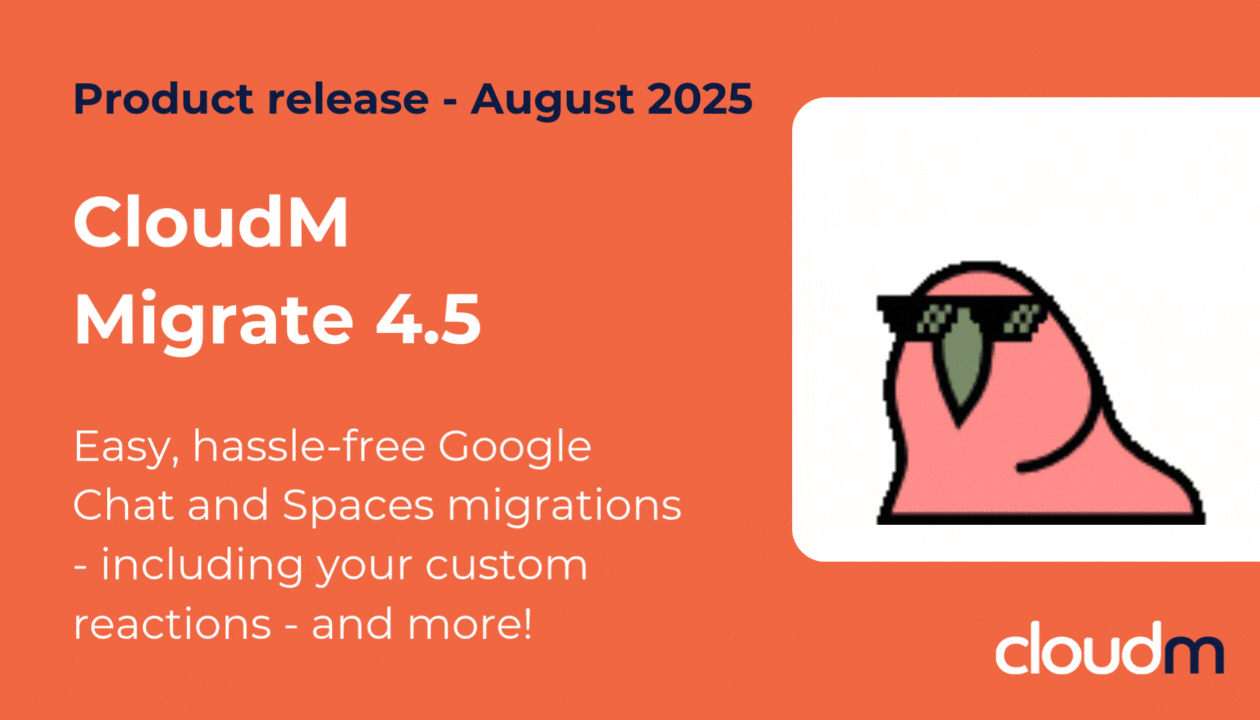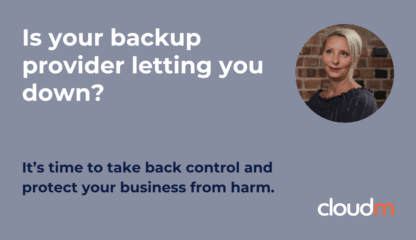The Outlook Calendar has many advanced features to increase the efficiency of your workforce. This short guide will help you to navigate some of the most useful aspects of the software, helping to improve the productivity of your business’ day-to-day and reduce user support tickets by utilizing the intuitive native assets of Microsoft 365.
Time Zones
If you are working internationally, Outlook offers a Time Zone tool. This tool allows the user, when scheduling meetings, to see a recipient’s time zone (and vice versa), which makes scheduling digital meetings an easier task. Additionally, whilst sending meeting invitations, you can set the time zone to one different from your own. For example, the recipient of your meeting invite is based in Beijing, however, you are based in the UK. For the convenience of your recipient, you can send the invite to present as a relevant time zone for Beijing.
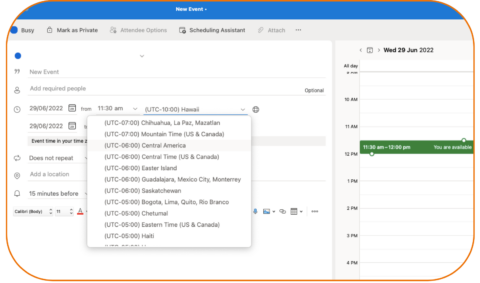
Calendar Syncing
One of Outlook Calendar’s other benefits is its efficient Calendar syncing. It syncs on-premise as well as online, is deeply integrated with other applications across Microsoft 365, such as Office 365 suite, Outlook (Emails), OneNote, and OneDrive (attachments), but more impressively, you can even sync Outlook with your LinkedIn so you can stay connected to all the right people (this is especially useful for sales and recruitment teams).
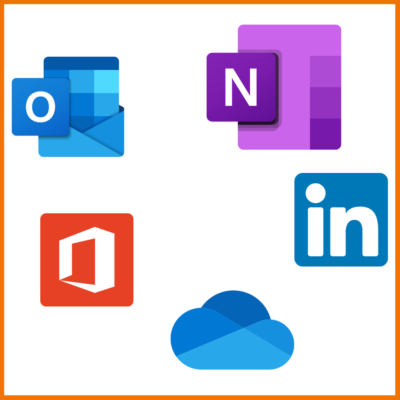
Scheduling Assistant
While the Outlook Calendar is already a good tool for maintaining and scheduling time, there is a feature to help streamline scheduling so no time is wasted. The Scheduling Assistant feature displays availability on the desired time and date with the recipient you hope to meet with so you can quickly schedule a time and date to meet. Another aspect of the feature is color coding, which displays if the recipient (or the sender of the calendar invite) is out of office, working remotely, busy, and working hours).
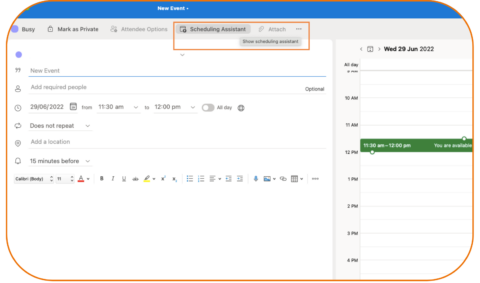
Meeting Insights
Brought about to boost productivity and save time for users, Microsoft developed the Meetings Insight tool to make meetings easier for users. The feature will recommend information, emails, and files in advance of any given calendar event, as well as analyze data and information about past meetings to make users more efficient. The insights are personalized for each user.
Shared Calendars
Another useful feature for users is Shared Calendars. By using shared calendars amongst different groups, employees are able to see events relevant to their schedules. They can be utilized in many different ways. For example, you may have a shared calendar to mark down important conferences or events, annual leave, department commitments, etc. For those within the shared calendar, any scheduled events will come up in their calendar and activity, and they will also receive a notification. This feature also links with Microsoft Teams, sending notifications to the group of users attached to a calendar as and when new meetings are scheduled.
There are many features that increase the productivity and efficiency of users and employees across the Microsoft 365 productivity suite. These impressive calendar features make it easier for users to manage their time. Curious about what impressive Calendar features Google has to offer? We’ve covered it in this alternative blog.
If you wish to speak with your dedicated team about migrating to Microsoft or require a tenant-to-tenant migration, the CloudM experts have an impressive technical track record. To let us know your bespoke needs, reach out today.