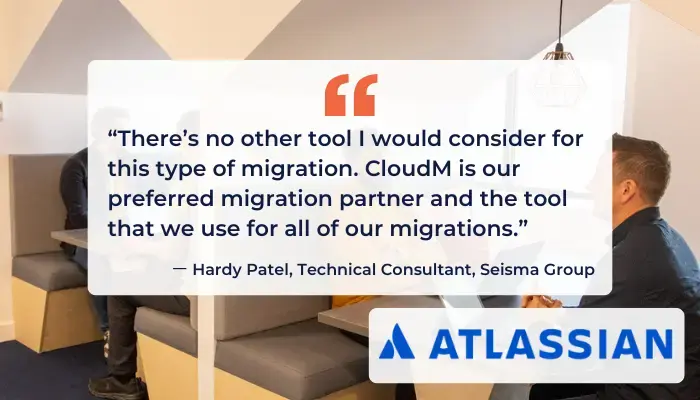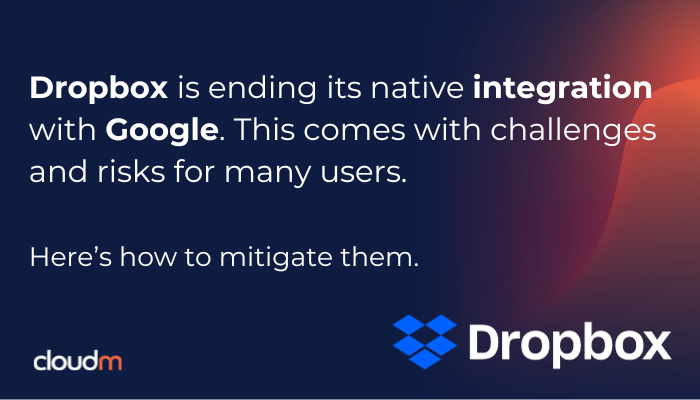What you need to know about Dropbox’s shift away from Google Workspace.
For the last 5 years, Dropbox users could create, edit and share Google Docs, Sheets and Slides directly in Dropbox without ever leaving the site. Dropbox are now phasing out their native Google Docs, Sheets and Slides integration. After receiving questions from our customers, we decided to look at the challenges that this move creates. Here’s what we found.
How is this change rolled out?
Dropbox is following a phased approach: Once notified via an email with the subject line “[Action Required] Migrating your Google files”, users with Google Workspace files in their Dropbox have 30 days to connect their Google and Dropbox accounts. This will enable Dropbox to replace files with shortcuts to Google Drive. If they don’t connect their accounts, the files will be automatically converted to Microsoft Office files.
What could go wrong?
This change has caused some stir and it is not difficult to see why, as it can create a challenge for users and businesses alike.
Firstly, it creates friction as those used to the previously seamless integration will have to get used to operating in both Dropbox and Google Drive. In fact, forum users see it as a feature deprecation. When files are automatically converted to Office files, chances are that some detail and formatting will not transfer – an unacceptable risk for organizations with customer facing assets or files that, if corrupted, threaten business continuity.
There is also a risk that advanced sharing settings like password protection might be lost regardless of whether you choose Google Drive or let your files be converted to Microsoft Office files. Dropbox’s help center article does not go into too much detail, increasing the risk that organizations make the wrong decision while at the same time feeling that they are receiving a poorer service and not enough support.
“Why can no one help me with this ASAP? This is an enormous issue, and if I am having it, I have to assume there are others. Perhaps your call centers are flooded with business users like myself demanding answers and help.
What on earth should we do? Work has stopped. Clients need answers and work must resume.”
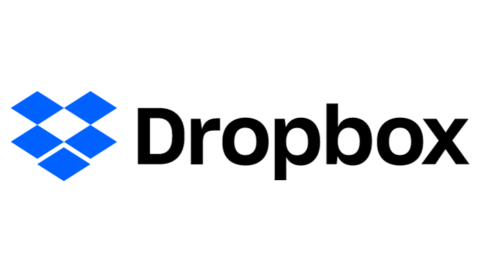
What can you do?
While the options seem fairly black and white, all is not lost even if you have already been notified and made your decision. Here are some common routes that you can take whether you are still to receive the notification or are in the midst of managing the transition.
1. Connect your Google Drive and Dropbox accounts
Dropbox recommends this as the preferred option for most users. Your organization will still be able to use the latest Google Workspace features and the migration should be largely straightforward. Existing folder structures should be maintained, but it is worth pointing out that password protection is not immediately available upon migration to Google Drive as Dropbox’s “Send with password” is removed when a document becomes a native Google document. Organizations with a lot of business-critical files may therefore want to consider using an external migration tool such as CloudM to ensure that all files are migrated correctly and with as little interruption as possible. While this adds cost, it also gives peace of mind that your critical files are safe.
2. Do nothing
If you choose to do nothing, your files will automatically be converted to their Office counterparts after 30 days. There is a significant risk that not all settings and formatting will be maintained, so it is unlikely that many business users will choose this option. However, if you do wish to permanently migrate to Microsoft 365 and see this change as the opportunity to do so, there are tools that can make the transition as frictionless as possible while maintaining critical document details.
3. Feeling buyer’s remorse?
If you have already been through all of the above and whichever path you chose turns out to be the wrong one, you can migrate to your preferred ecosystem using both integrated as well as external tools.
As 9to5google.com points out “[…] you can convert Microsoft Office files back to Google format at any time by uploading them to Google Drive, though some document formatting may be lost or altered.” As noted previously, there are (paid for) tools that will reduce if not completely remove this potential risk.
Equally, if you are considering moving ecosystems to M365, a migration tool like CloudM can help you safely migrate email, contacts, calendars and files with little to no downtime.
Want to find out more about CloudM’s migration tools and services? Book a free consultation now and one of our experts will be in touch with you shortly.
Find out more about data migrations to Google Workspace and Microsoft 365.